Latest videos
In this tutorial, we’ll create a popup with a mouse track effect that you can add to your WordPress website or landing page.
You'll learn how to:
✔︎ Use position absolute
✔︎ Create a mouse track effect animation
✔︎ Trigger a popup from a form
Get Elementor: https://elementor.com/
Get Pro: https://elementor.com/pro
In this tutorial, we will show you how to create a cookie consent popup using Elementor's Popup Builder.
You will also learn the difference between the different popup types, and more.
Learn More: https://elementor.com/popup-builder/
Get Elementor Pro: https://elementor.com/pro/
------
Please note: This video is an example of how to use popups as cookie consent. It does not pertain to determine whether or not the consent is legally required.
In this tutorial, we'll show you how to create a special valentine's day popup using Elementor's Popup Builder.
You'll also learn how to set a popup that triggers on page load, use an animated gif as your image and more.
Learn More: https://elementor.com/popup-builder/
Get Elementor Pro: https://elementor.com/pro/
In this tutorial, we will show you how to create an exit intent popup that offers a content upgrade that is triggered when a visitor is intending to exit the page, using Elementor's Popup Builder.
You will also learn how to set a button to download an eBook, use entrance animations, and more.
Learn More: https://elementor.com/popup-builder/
Get Elementor Pro: https://elementor.com/pro/
In this tutorial, we will show you how to add a Hello Bar with an evergreen timer using Elementor's Popup Builder.
You will also learn how to copy / paste an image widget, use minus margin and more.
Learn More: https://elementor.com/popup-builder/
Get Elementor Pro: https://elementor.com/pro/
In this tutorial, we will show you how to use Elementor's login widget to create a login form popup that redirects to a different page upon clicking the login button using Elementor's Popup Builder.
You will also learn how to set buttons that toggle popups, use the slides widget and more.
Learn More: https://elementor.com/popup-builder/
Get Elementor Pro: https://elementor.com/pro/
In this tutorial, we will show you how to add a popup to your WooCommerce shop archive page using Elementor's Popup Builder.
You will also learn how to design the category archive pages using Elementor's Theme Builder, as well as using the z-index and more.
Learn More: https://elementor.com/popup-builder/
Get Elementor Pro: https://elementor.com/pro/
In this tutorial, we will show you how to add a popup to related posts that triggers on a certain point on your page. The popup can be used on any pages and posts in WordPress, even ones written without Elementor.
You will also learn how to add CSS filters to images, all using Elementor’s Popup Builder.
Learn More: https://elementor.com/popup-builder/
Get Elementor Pro: https://elementor.com/pro/
In this tutorial, we will explain and show you how to create a custom & responsive menu that pops up when the visitor clicks on a button in your website header.
Learn how to create functional yet beautiful menu popups to improve the user experience.
You can download this template from the Elementor template library
Learn More: https://elementor.com/popup-builder/
Get Elementor Pro: https://elementor.com/pro/
In this tutorial, we will explain and show you how to use the conditions, triggers and advanced rules settings of popups. Learn how to empower your popups to target any use case, improve user experience and generate more sales and conversions.
Learn More: https://elementor.com/popup-builder/
Get Elementor Pro: https://elementor.com/pro/
In this 'onclick popup' tutorial, we will show you how to add a form to a popup, trigger it with the click of a button, and close upon clicking the "Submit" button of the form, all using Elementor's Popup Builder.
Learn More: https://elementor.com/popup-builder/
Get Elementor Pro: https://elementor.com/pro/
In this tutorial, we will show you how to add a popup to your sites cart page that triggers after an x amount of time (when the user gets indecisive).
You will also learn how to add animated gifs to popups, all using Elementor's Popup Builder.
Learn More: https://elementor.com/popup-builder/
Get Elementor Pro: https://elementor.com/pro/
In this tutorial, we'll show you how to create a content lock popup using Elementor's Popup Builder.
You'll also learn how to set a button that triggers a popup, prevent closing on overlay or on the Esc key and more.
Learn More: https://elementor.com/popup-builder/
Get Elementor Pro: https://elementor.com/pro/
In this tutorial, we will show you how to create a subscribe form popup that is set to trigger after the user had visited 3 pages on your website, using Elementor's Popup Builder.
You will also learn how to set the subscribe button to close the popup, set the popup to appear only once, and more.
Learn More: https://elementor.com/popup-builder/
Get Elementor Pro: https://elementor.com/pro/
In this tutorial, we will show you how to add an engaging Hello Bar using Elementor's Popup Builder.
This popup triggers when reaching a section on the page with a certain CSS class.
You will also learn how to create a user interaction sequence of popups, and more.
Learn More: https://elementor.com/popup-builder/
Get Elementor Pro: https://elementor.com/pro/
👋🏼 Help us improve by answering this short survey: http://elemn.to/survey-time
Learn how to use the Popup Builder to add customized, engaging popups to your website. In this tutorial, we'll create a "Today's specials" popup, that you can use for any type of product you have! You'll learn how to:
00:00 - ✔︎ Create and design popups
07:45 - ✔︎ Set conditions and triggers for your popups
08:50 - ✔︎ Trigger a popup from a button
09:25 - ✔︎ Trigger a popup when a user is leaving your website
10:25 - ✔︎ And much more!
Don’t forget to subscribe to our channel!
Get Elementor: https://elementor.com/
Get Elementor Pro: https://elementor.com/pro/
Related Tutorials:
Global Colors and Fonts: https://www.youtube.com/watch?v=CjdFxKPPikU&t
Popup: Conditions, Triggers, and Advanced Rules: https://www.youtube.com/watch?v=_Sm_ElEFm_w
In this video, you will learn how to align columns side by side on WordPress pages viewed on mobile devices. By changing each column width in Elementor, you can easily align two or more column horizontally.
For more tutorials, check out our https://docs.elementor.com
2022 UPDATE: Width and Position (previously named Custom Positioning) can now be found under the Advanced ▸ Layout tab.
Learn how to use the custom positioning units (px.%, VH, VW) with responsive behavior in mind.
You will learn:
✔︎ The difference between px, %, VH & VW
✔︎ How to properly use these values
✔︎ Best positioning practices for mobile responsive behavior
Learn more about custom positioning here: https://www.youtube.com/watch?v=RA0T52VB2Os
Learn More: https://elementor.com/blog/int....roducing-flexible-la
Get Elementor Pro: https://elementor.com/pro/
In this Tips & Tricks Tutorial, we learn how to create responsive-friendly Image Hotspots entirely with Elementor. Adding a layer of playful UX is a great way to increase website conversion rates and really make them stand out!
We use Elementor’s Image and Flip Box widgets to build this effect while going over the fundamentals of absolute positioning.
This tutorial will cover:
✔︎ How to create and use Image Hotspots
✔︎ Understand the Image and Flip Box widgets
✔︎ Absolute positioning
✔︎ Responsiveness with Absolute positioning
✔︎ Column Alignment
✔︎ And more!
Don’t forget to subscribe to our channel!
Get Elementor: https://elementor.com/
Get Pro: https://elementor.com/pro
Check out these tutorials to learn more about custom positioning:
1. How to Use Absolute & Fixed Custom Positioning in Elementor:
https://youtu.be/vJ851SD-6u0
2. Do’s & Don’ts: Absolute & Fixed Position in Elementor:
https://youtu.be/RA0T52VB2Os
3. How to Use Custom Positioning Units For Best Mobile Responsive Behavior:
https://youtu.be/x5mrXwfavU0
Note: This is an advanced tutorial, if you are facing difficulties keeping your flip-box icon responsive, try setting it to the top left corner by following these steps:
Click your flip-box widget and in the Style tab, set the Alignment to left and Vertical Alignment to Top
Join Ziv Geurts, Designer & Elementor’s Lead Educator, for a step-by-step walkthrough on how to use Elementor’s responsive settings to make sure your sites look great on tablet and mobile devices. The demo site is built with Elementor Pro, but the webinar will cover many topics relevant to all users.
6 Takeaways:
✓ Optimize and style navbar hamburger menus for tablet and mobile [PRO]
✓ Use Elementor’s responsive settings to create device specific designs
✓ Control column width and alignment per device
✓ Use relative units that scale better on devices, such as EM and %
✓ Optimize your Global Fonts for different viewports
✓ Manage Motion Effects for tablet and mobile devices [PRO]
Links mentioned in the Webinar:
1. How to Use Column Alignment: https://youtu.be/htUvG2Y5vaY
2. How to Use Motion Effects Viewport Settings: https://youtu.be/0pjPb8orwXM
3. Global Colors & Fonts Webinar: https://youtu.be/OvETB43I7_w
Don’t forget to subscribe to our channel!
Get Elementor: https://elementor.com/
Get Pro: https://elementor.com/pro
TIMESTAMPS:
00:00 Introduction
01:52 Site overview on tablet & mobile devices
03:30 Optimize & style the navbar hamburger menu for tablet and mobile
06:51 Tweak the header for mobile, device icons & alignment
09:30 Create device specific layouts using column width & responsive visibility
12:50 Optimize your global fonts for different viewports, understand default behavior & use EM to save time
18:28 Build a simple 2 column, text and image design & apply motion effects with mobile in mind
24:28 Tweak your buttons per device & understand the impact of changing values with settings that don’t have device icons
26:04 PX vs. % use relative units that scale better on devices
27:37 Applying Elementor’s responsive settings to create a custom footer layout for tablet and mobile




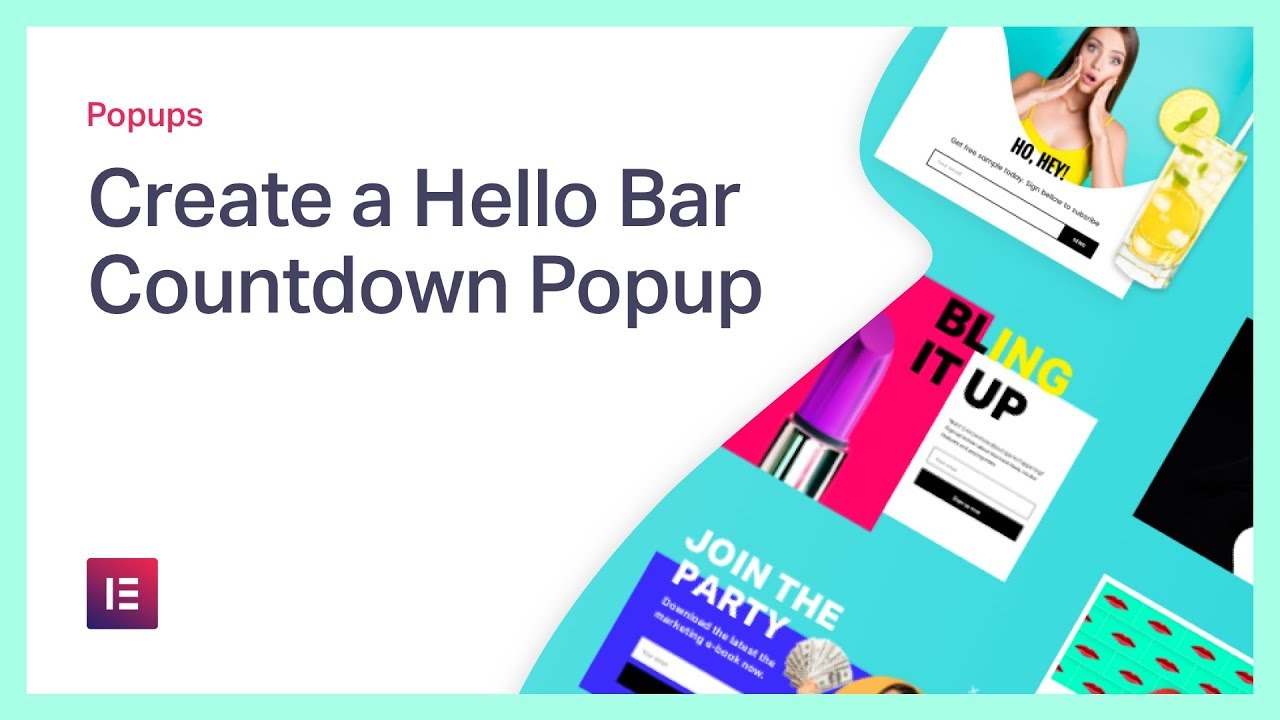

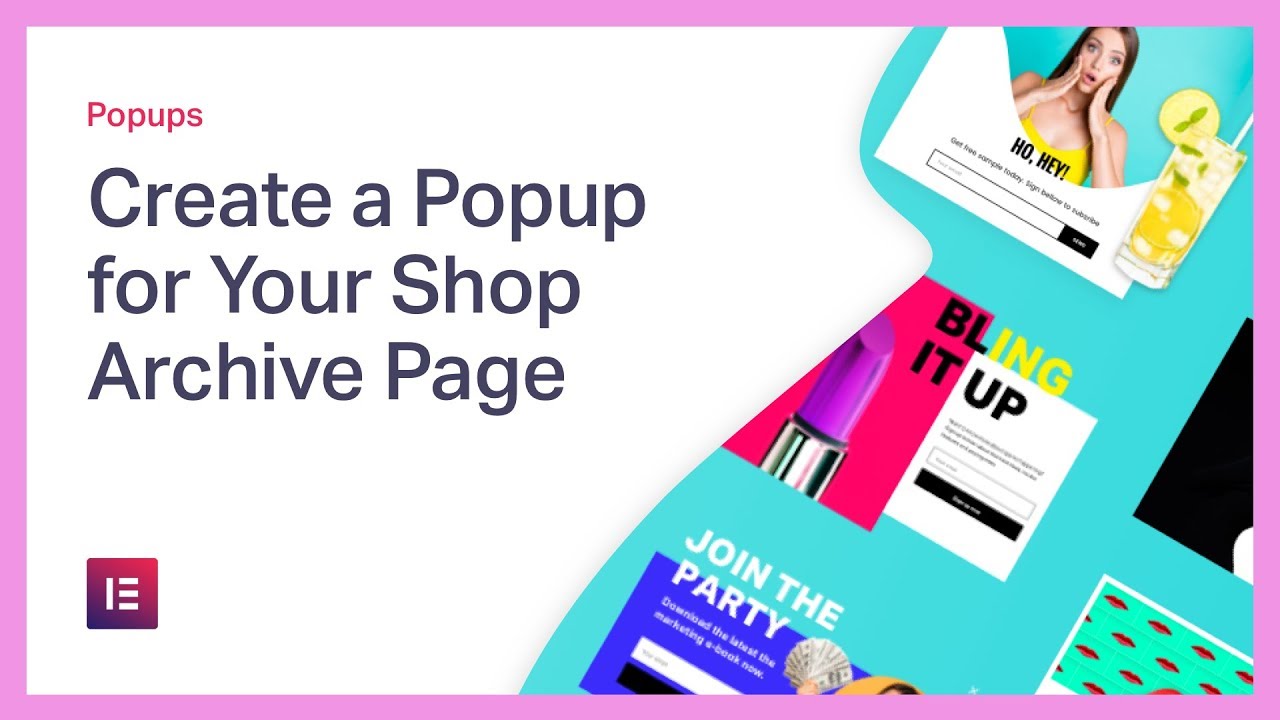

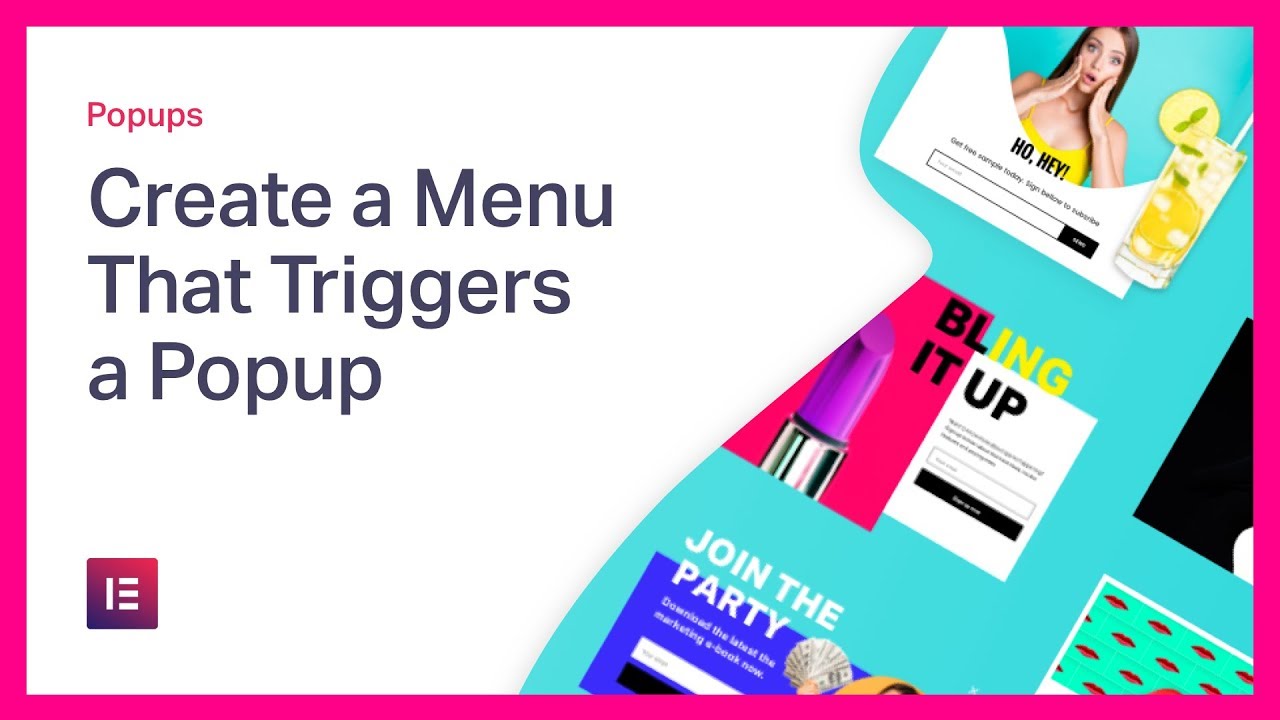
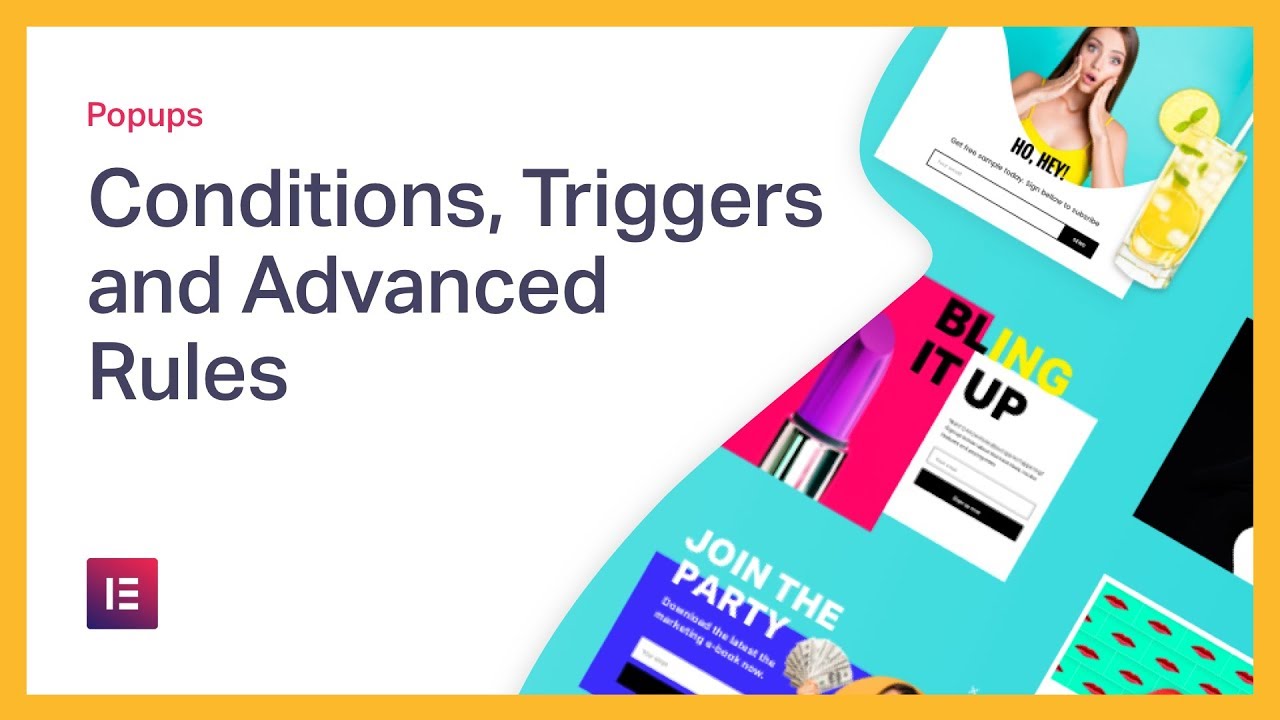
![Create a Button to Trigger an Onclick Popup in Elementor [PRO]](https://i.ytimg.com/vi/-29XXbJLnQM/maxresdefault.jpg)

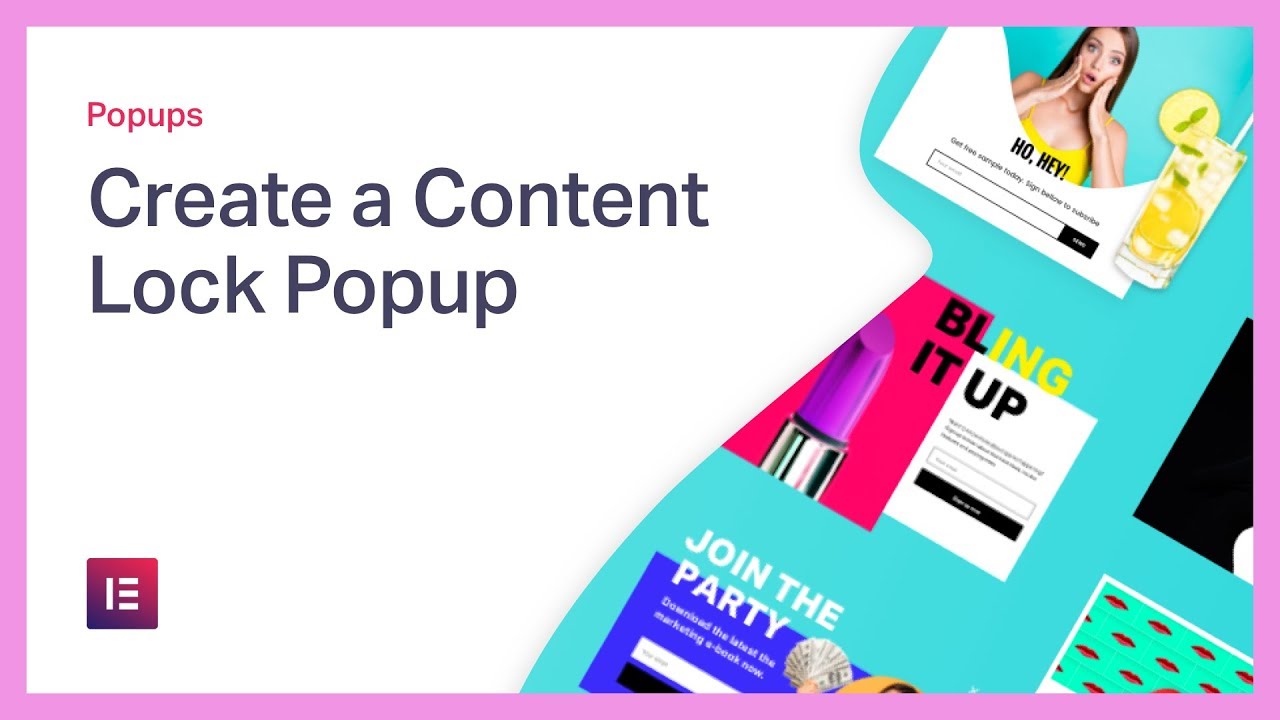
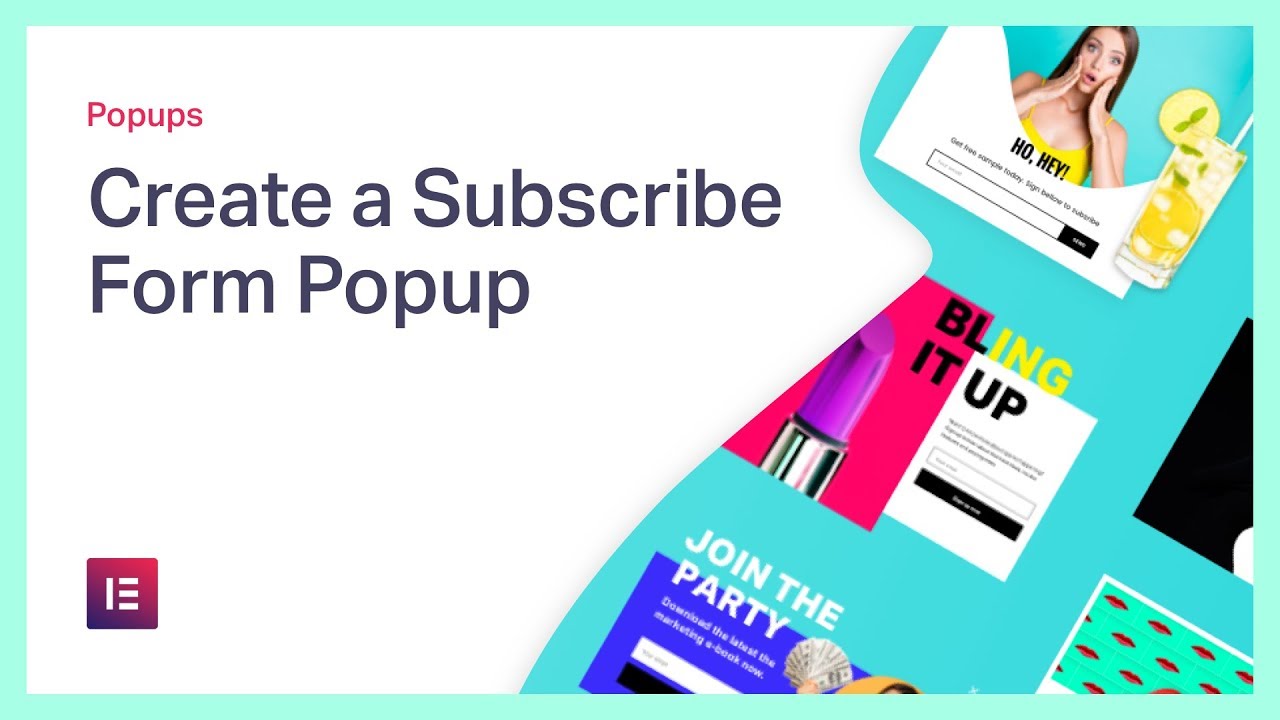
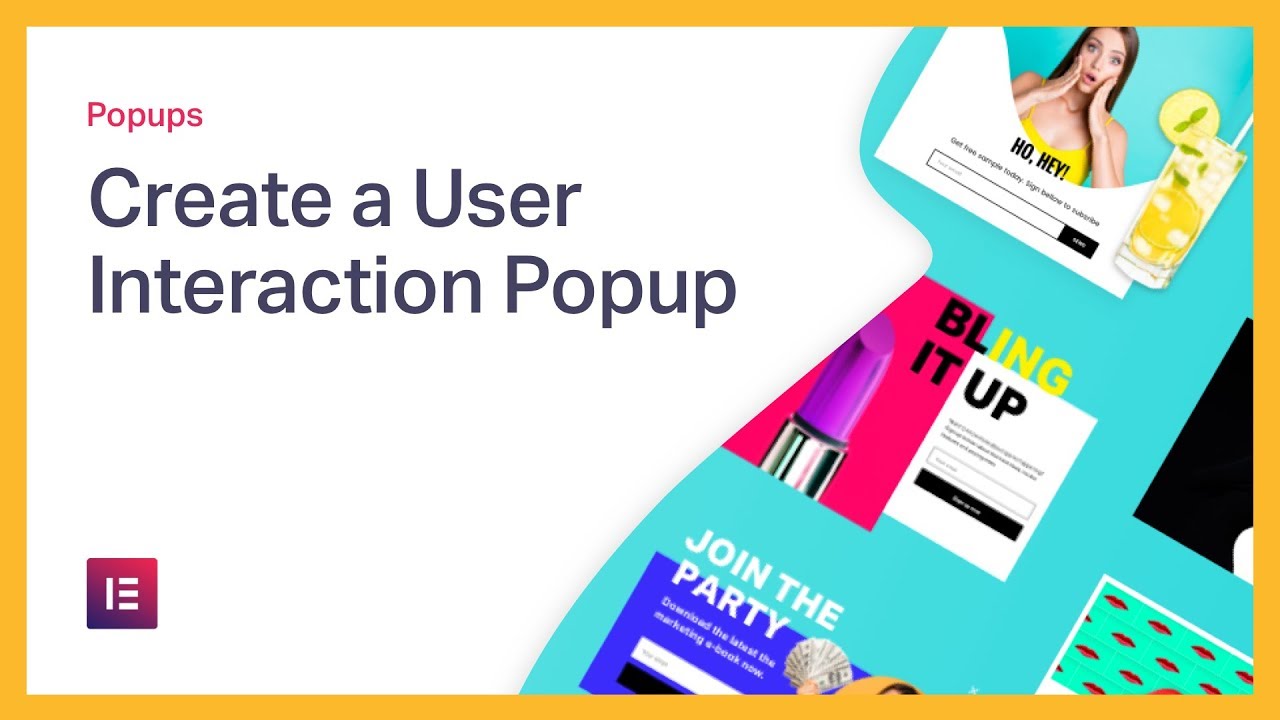
![Create a Popup in Elementor: Step by Step [PRO]](https://i.ytimg.com/vi/2lPoObvlB8I/maxresdefault.jpg)


![Create Responsive Image Hotspots with Elementor [Advanced Tutorial]](https://i.ytimg.com/vi/GlwuG8DAaDA/maxresdefault.jpg)

