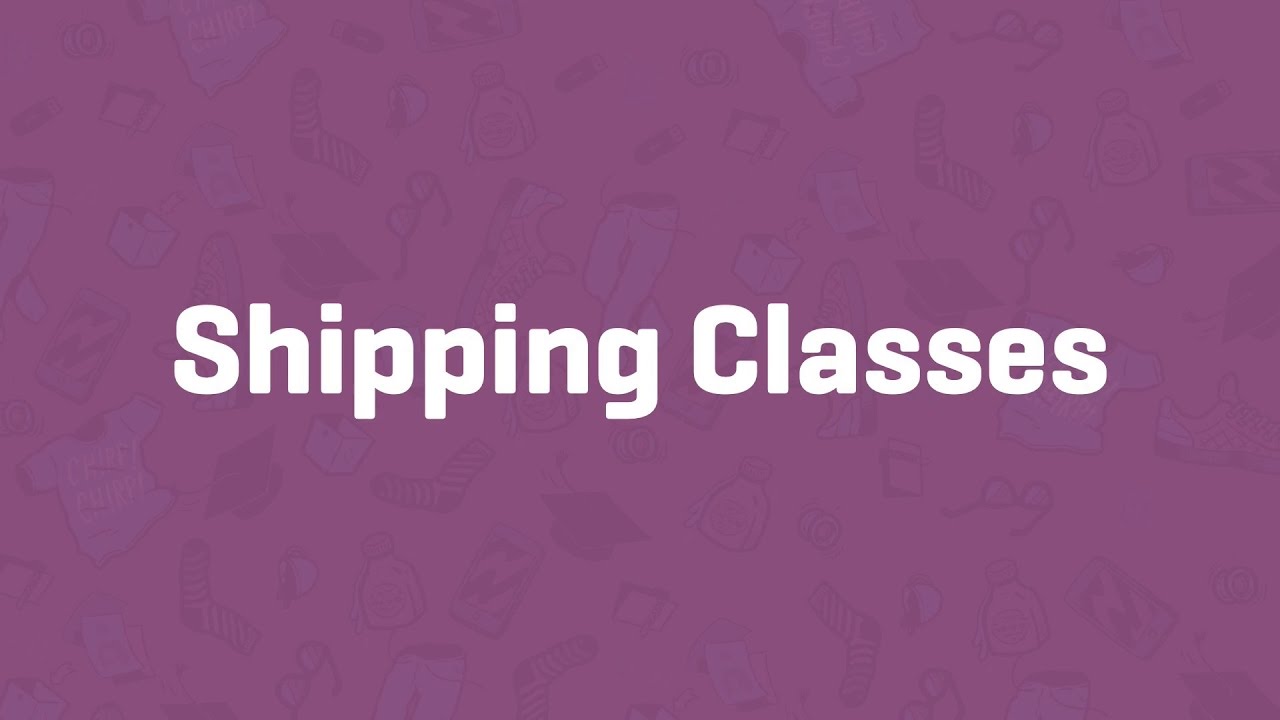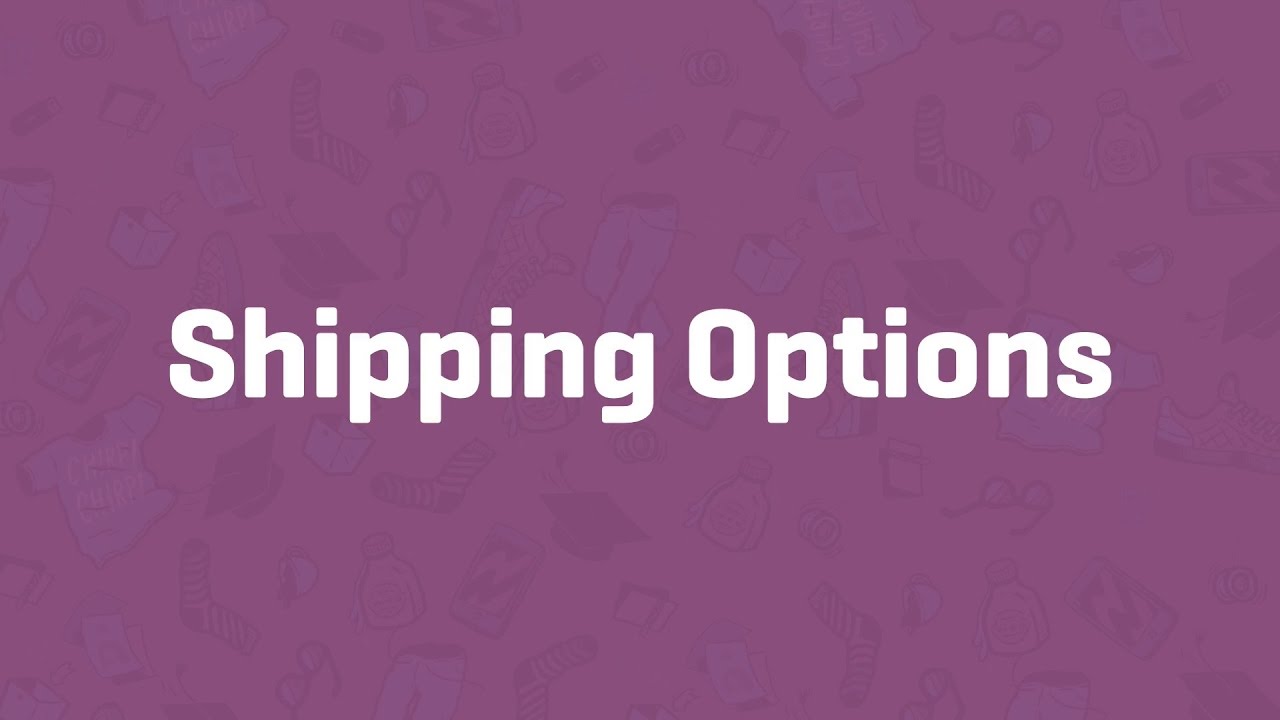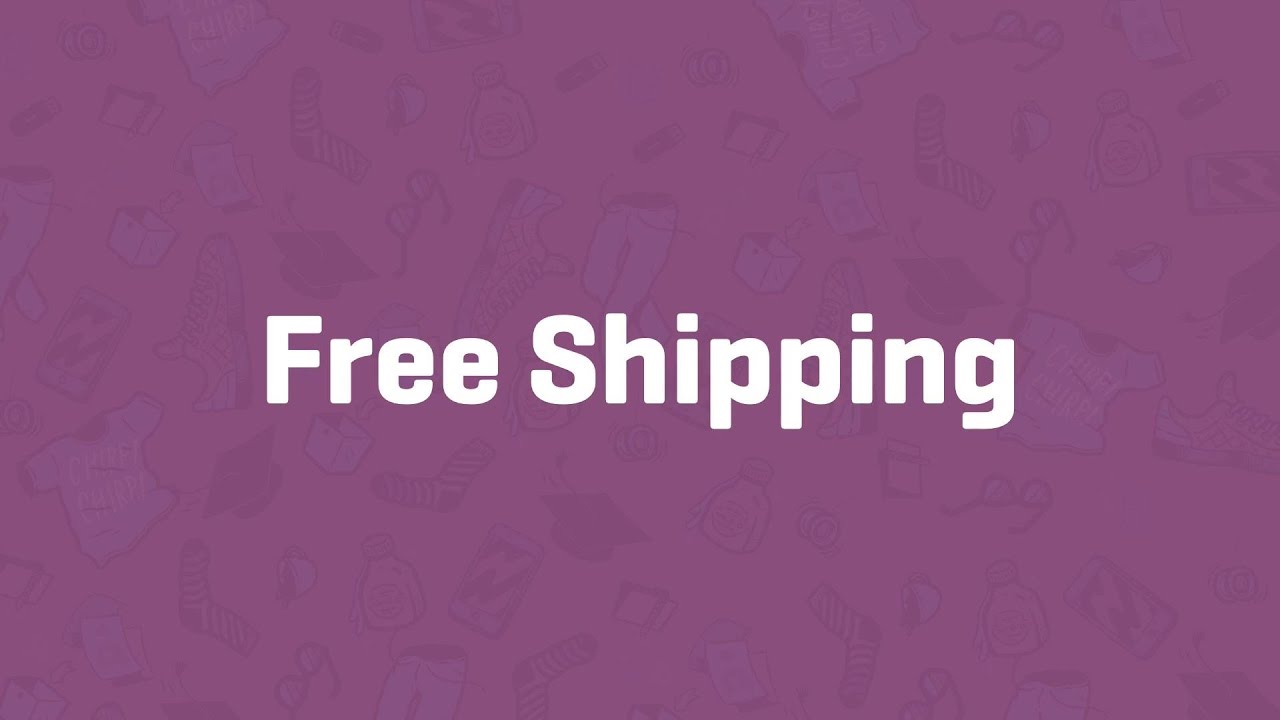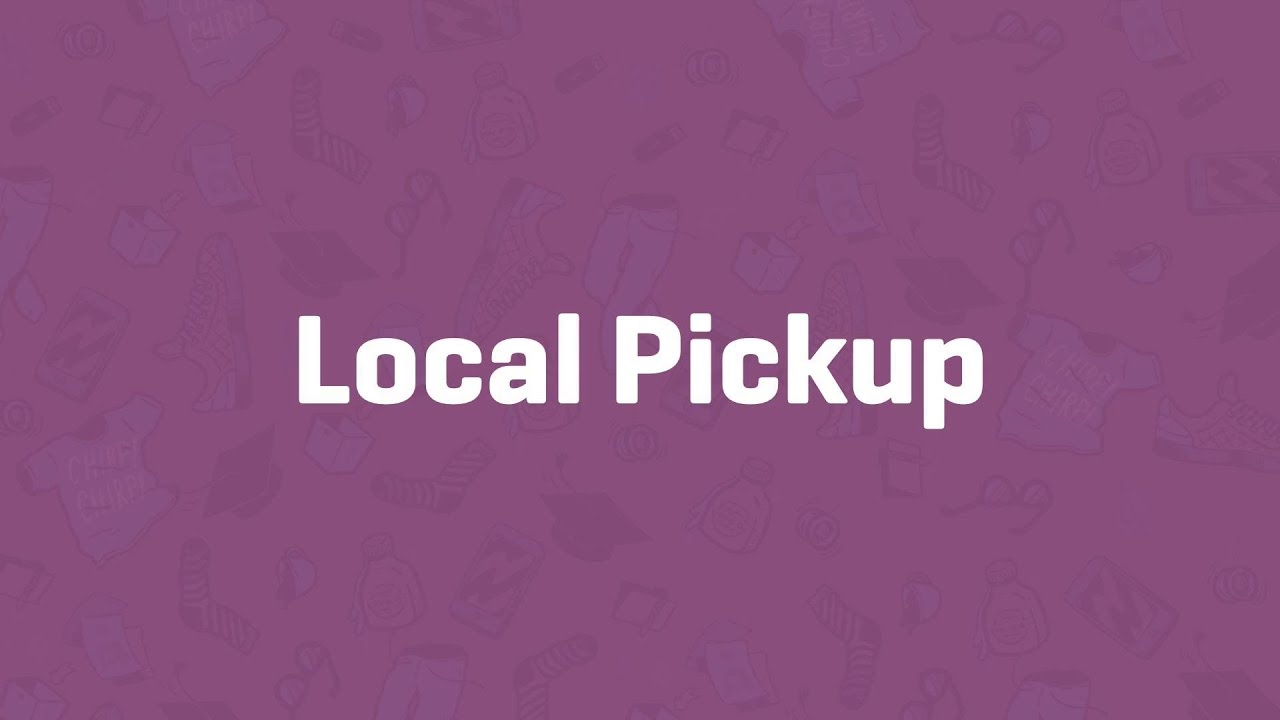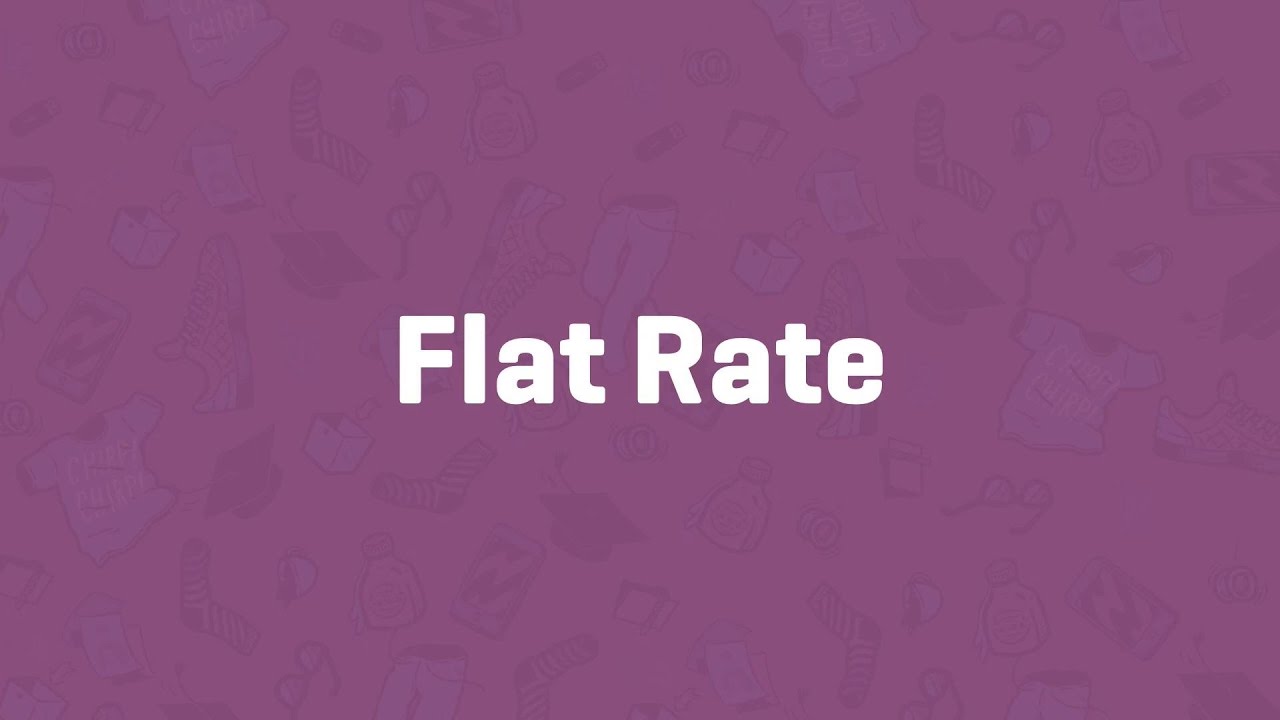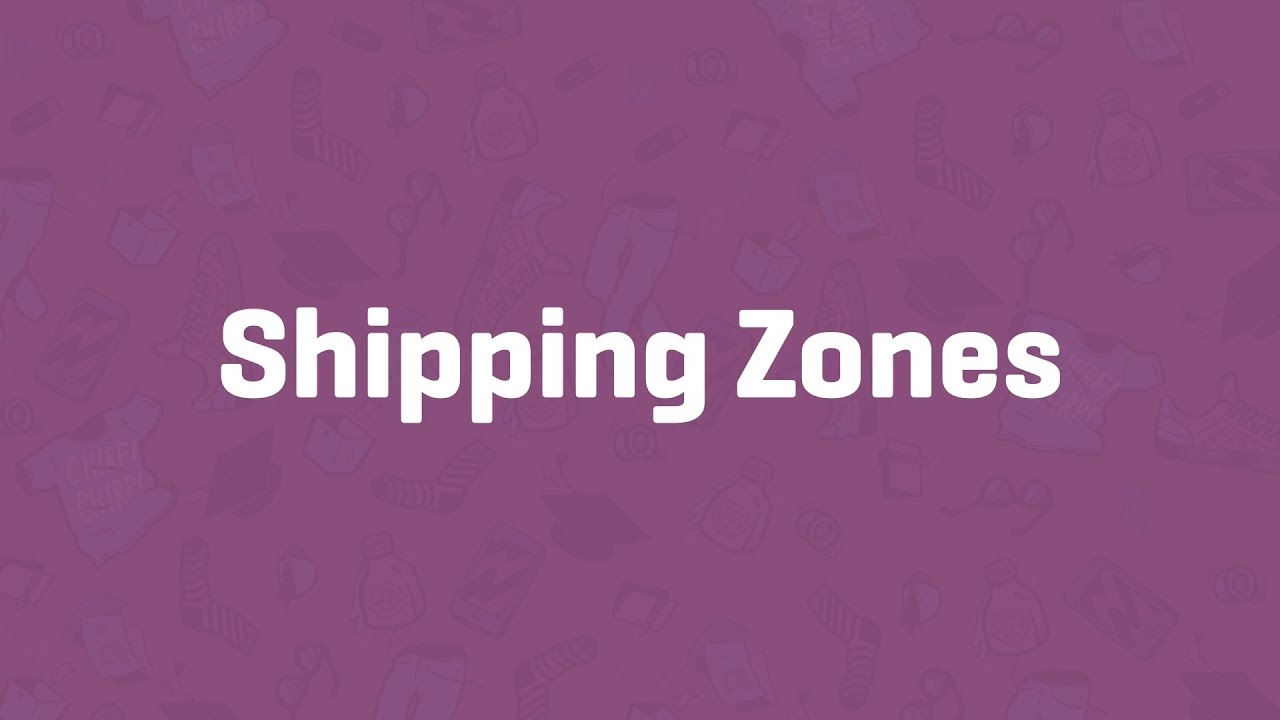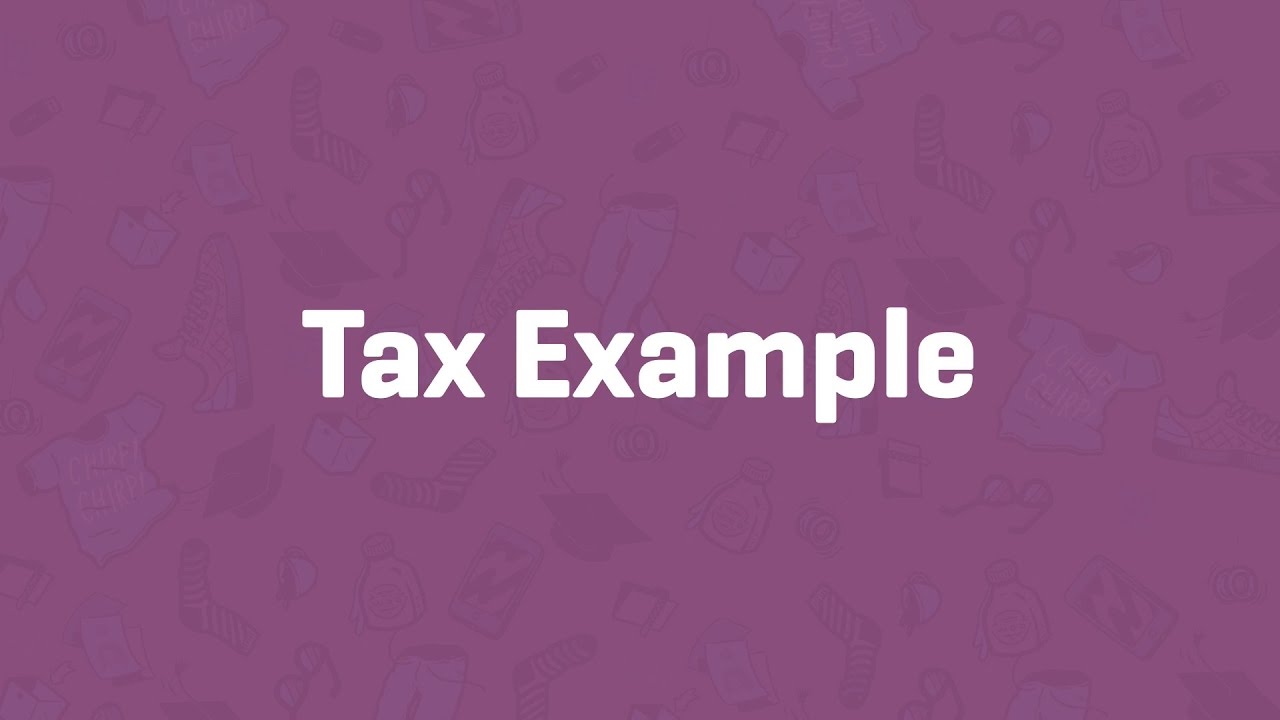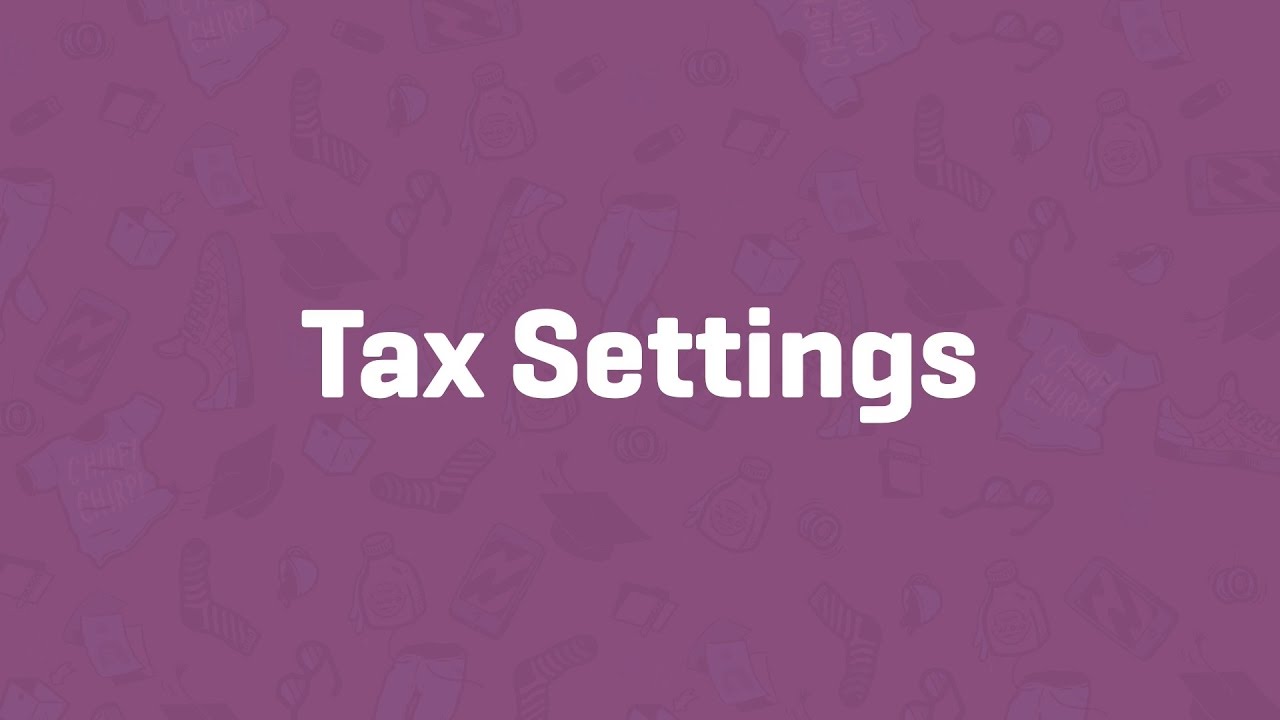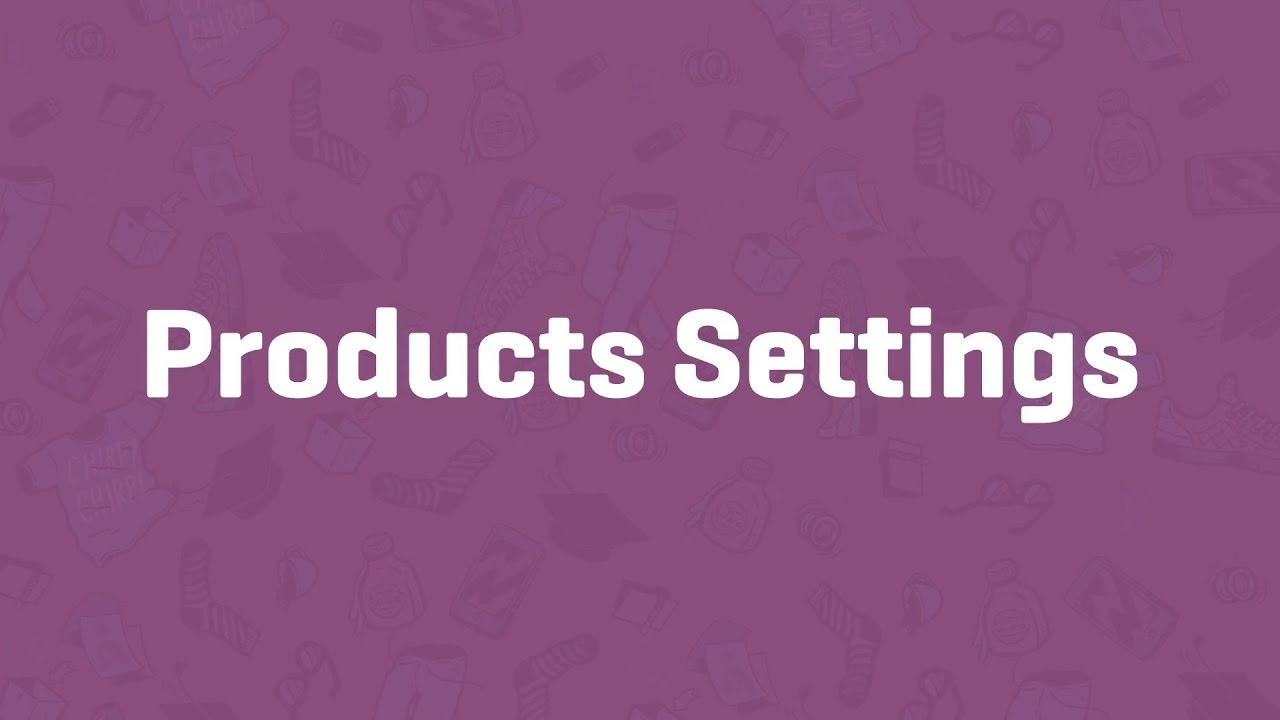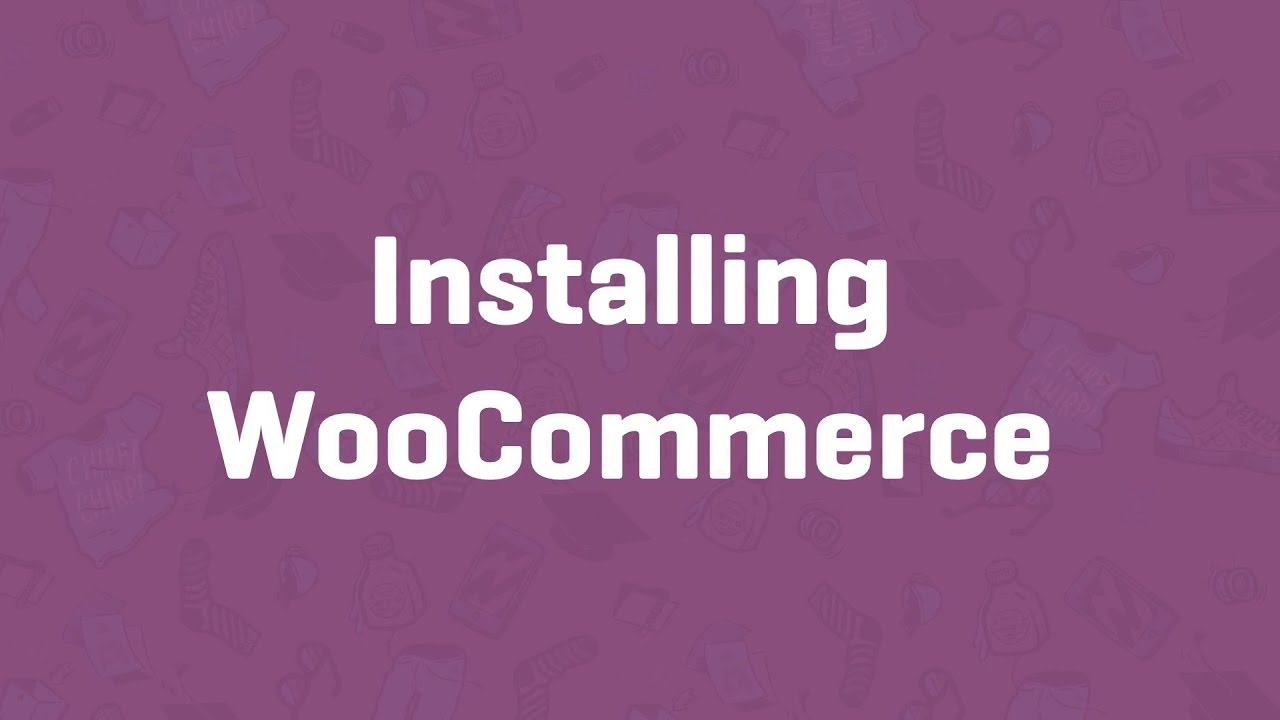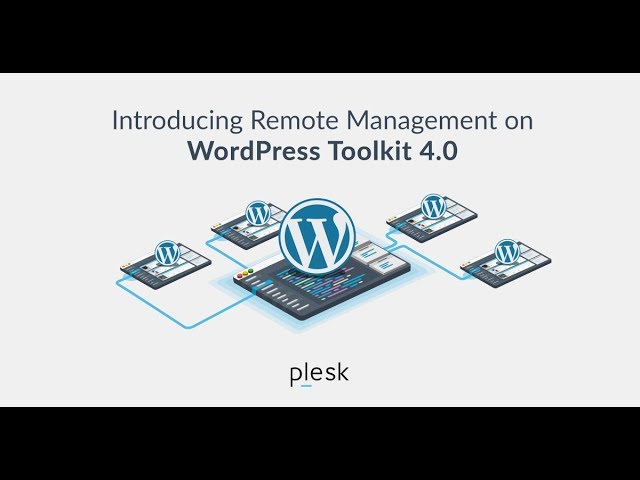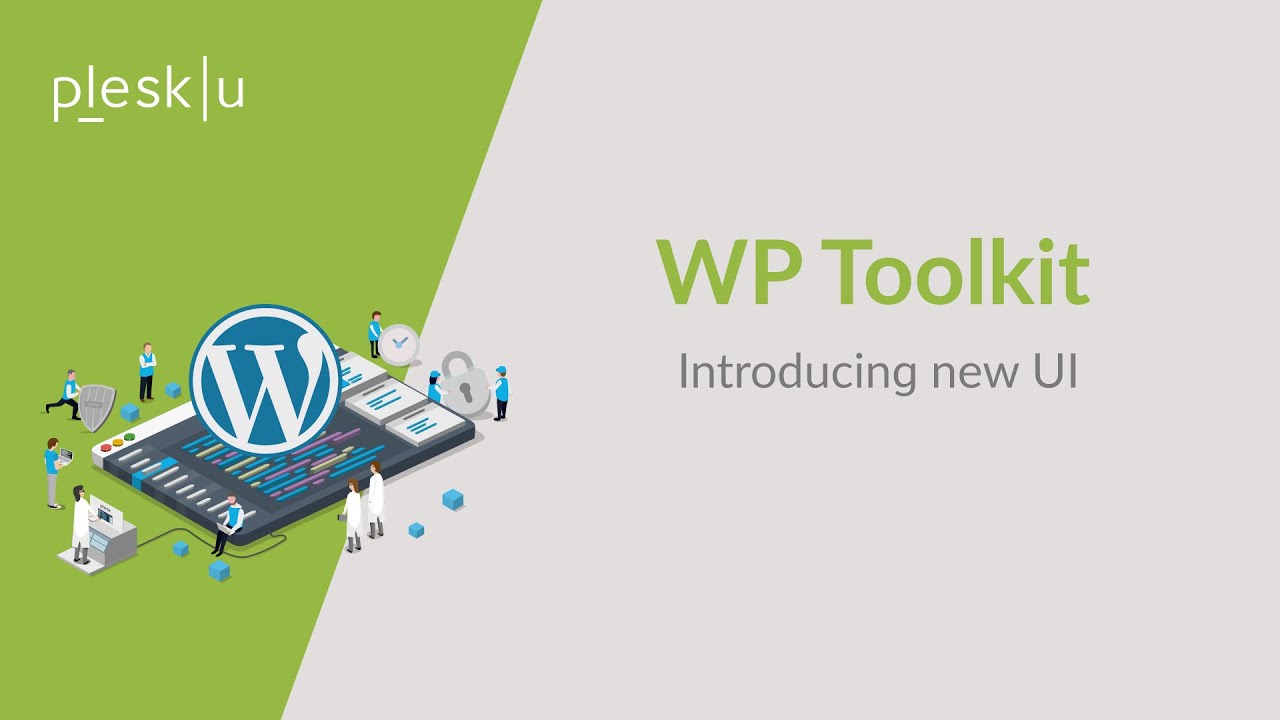Latest videos
Shipping Classes - WooCommerce Guided Tour
Shipping Options - WooCommerce Guided Tour
Setting Up Free Shipping - WooCommerce Guided Tour
Setting Up Local Pickup - WooCommerce Guided Tour
Setting Up Flat Rate Shipping - WooCommerce Guided Tour
Shipping Zones - WooCommerce Guided Tour
Tax Rate Example - WooCommerce Guided Tour
Tax Settings - WooCommerce Guided Tour
Products Settings - WooCommerce Guided Tour
WooCommerce Guided Tour
WooCommerce.com Subscriptions
WooCommerce Guided Tour
New WP Toolkit 4.0 comes with remote management of WordPress sites. You start from Installations - servers (beta) to add a server, scan daily – and detach anytime. Server admins can fully automate workflows, mass-manage and secure WordPress sites, instances, plugins and themes from one dashboard – remotely. But there’s a lot more to come! https://www.plesk.com/remote-wordpress-toolkit/
WP Toolkit allows server administrators, resellers, and customers to manage their WordPress instances, enabling a variety of development workflows for WordPress admins of all skill levels, from beginners to pros. Release notes: http://ow.ly/RVkh50of1UC! Beta version of Remote Management functionality is now available. - https://www.plesk.com/remote-wordpress-toolkit/
We're introducing a new user interface for Plesk WP Toolkit. The new UI comes with all the essential information you need, at one glance and a streamlined navigation. See how it looks in this short video brought to you by Plesk University.
Plesk University helps you become a Certified Plesk Expert: https://www.plesk.com/university/
We're introducing a new feature for Plesk WP Toolkit: Smart Update. The feature helps you identify any possible errors in your CMS before you publish an update. See how it works in this short video brought to you by Plesk University
Plesk University helps you become a Certified Plesk Expert: https://www.plesk.com/university/
WordPress Toolkit Deploy new
Learn how to deploy, secure, and update your WordPress website using our WP Toolkit Extension with Plesk University.
More: https://university.plesk.com/catalog/info/id:208
First quick-install WordPress on a website from the Websites & Domains overview screen.
Then go to WordPress instance properties and change the title of the website in Preferences.
Just click Login to open the WordPress admin interface and start creating your website.
Learn how to deploy, secure, and update your WordPress website using our WP Toolkit Extension with Plesk University.
More: https://university.plesk.com/catalog/info/id:208
Learn with Plesk University how to deploy, secure, and update your WordPress website using our WP Toolkit Extension. Here we show you how to install plugins and themes.
More: https://university.plesk.com/catalog/info/id:208